Eclipse (OpenVPN)
OpenVPN is no longer supported since February 2023.
1. Download the App
Once you downloaded Tunnelblick and opened the .dmg file, double click on Tunnelblick icon to install.
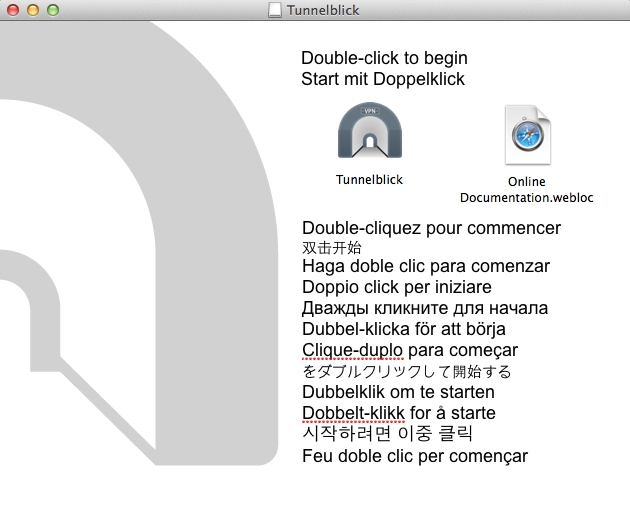
Enter your admin password when prompted.
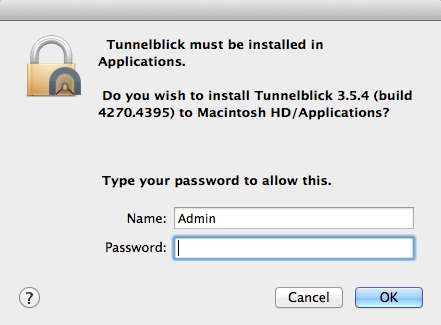
2. Launch Tunnelblick.
Launch tunnelblick.
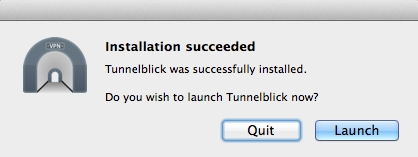
When asked, choose “I have configuration files”.
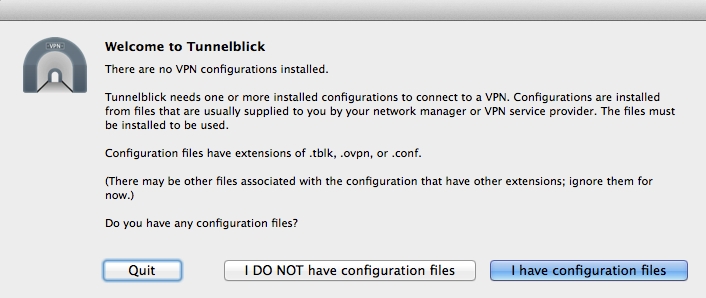
In the top right corner of your screen you should now see the Tunnelblick icon.
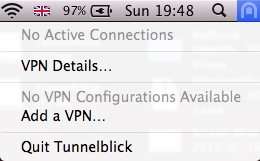
3. Download the VPN config files and add them in
Go to this page.
You will see your VPN username and password at the top, followed by the list of config files.
Download the "Eclipse" config files.
Then double-click on the .ovpn files you downloaded to open them. They should open with Tunnelblick.
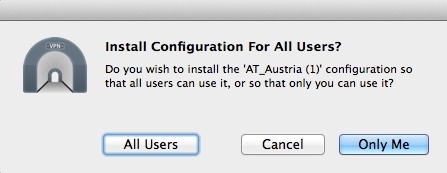
You may need to enter your admin password...
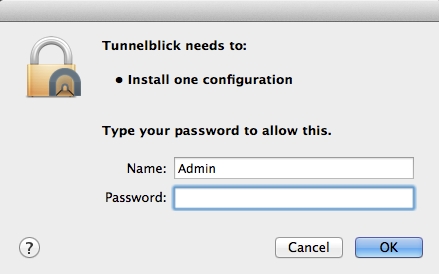
4. Connect
Select a server and click “Connect”.
Finally, copy your Eclipse username and password from the same page where your downloaded the config files...
... and paste them in.
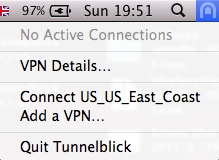
Last updated
Was this helpful?